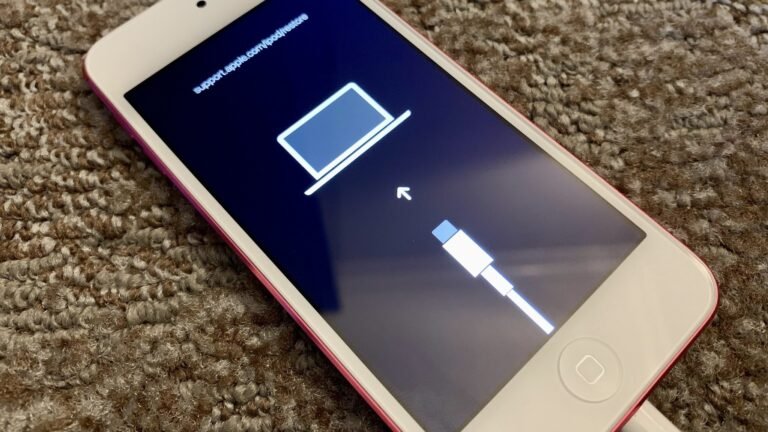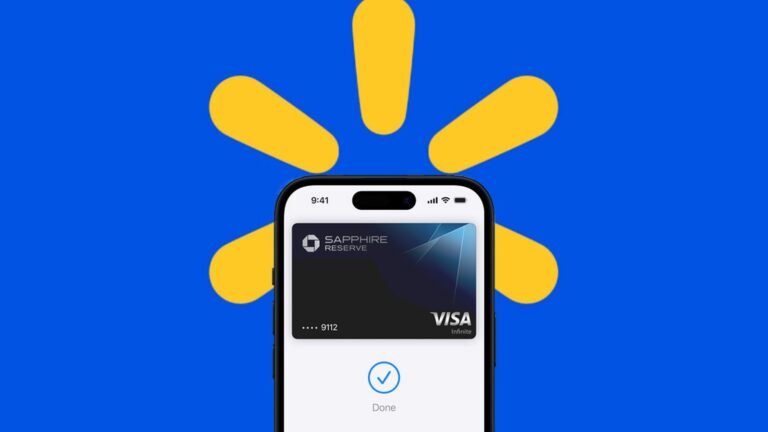The Azure Portal is an essential tool for managing your cloud services and resources. Suppose you’re new to Azure or just looking to deepen your understanding. In that case, this article will provide a thorough exploration of the Azure Portal, guiding you through its features, functionality, and benefits.
What is the Azure Portal?
The Azure Portal is a web-based interface that allows you to manage and monitor your Azure resources and services. It provides a unified view of your cloud environment, offering tools and dashboards to help you efficiently oversee your cloud infrastructure.
Key Features of the Azure Portal
- Centralized Management: Access and manage all your Azure resources from a single dashboard.
- Customizable Dashboards: Tailor your dashboard to display the most relevant information for your needs.
- Interactive Tools: Utilize various tools for monitoring, reporting, and configuration.
- Role-Based Access Control: Implement security by defining user roles and permissions.
Navigating the Azure Portal
Getting started with the Azure Portal might seem overwhelming due to its vast array of features, but with a bit of guidance, you’ll be navigating like a pro in no time.
Accessing the Azure Portal
- Sign In: Visit the Azure Portal and log in with your Azure account credentials.
- Dashboard Overview: Once logged in, you’ll land on your dashboard, where you can access your resources and tools.
Understanding the Dashboard
The Azure Portal dashboard is designed to provide a snapshot of your cloud environment. Here’s what you’ll typically find:
- Resource Groups: Organized collections of Azure resources that you can manage as a single entity.
- Notifications: Alerts and updates about your Azure services and resources.
- Quick Access Tiles: Shortcuts to frequently used tools and services.
Customizing Your Azure Portal Dashboard
One of the standout features of the Azure Portal is its customizability. You can personalize your dashboard to fit your workflow and needs.
How to Customize Your Dashboard
- Add and Remove Tiles: Click on “Edit Dashboard” to add or remove tiles based on your preferences.
- Resize and Rearrange Tiles: Drag and drop tiles to organize them according to your needs.
- Create Custom Views: Save different configurations for different projects or roles.
Benefits of Customization
- Enhanced Productivity: Quickly access the tools and information you need.
- Streamlined Workflow: Organize your workspace in a way that suits your specific tasks.
Managing Resources in the Azure Portal
The Azure Portal offers a robust set of tools for managing your cloud resources. Here’s an overview of some key functionalities.
Resource Management
- Create and Configure Resources: Use the “Create a Resource” button to add new services and configure them according to your requirements.
- Monitor Resource Health: Access health metrics and performance data to ensure your resources are running smoothly.
Resource Groups
- Organize Resources: Group related resources together for easier management and billing.
- Apply Policies: Implement policies at the resource group level to enforce governance and compliance.
Using Azure Portal Tools
The Azure Portal comes equipped with a variety of tools to help you manage and monitor your cloud environment effectively.
Azure Resource Manager (ARM)
- Templates: Deploy and manage resources using JSON templates.
- Automation: Automate resource management tasks to save time and reduce errors.
Azure Monitor
- Metrics and Logs: Track performance and troubleshoot issues with detailed metrics and logs.
- Alerts: Set up alerts to be notified of critical issues or changes.
Azure Security Center
- Threat Protection: Monitor and protect your resources from security threats.
- Compliance: Ensure your resources meet regulatory and compliance standards.
Azure Portal Integration
The Azure Portal can be integrated with various other tools and services to enhance its functionality.
Integration with Azure CLI and PowerShell
- Azure CLI: Use command-line tools for scripting and automation tasks.
- PowerShell: Manage Azure resources with PowerShell cmdlets for advanced configuration.
Integration with Third-Party Tools
- Monitoring Tools: Connect with third-party monitoring solutions for additional insights.
- DevOps Tools: Integrate with DevOps tools for continuous integration and delivery.
Troubleshooting Common Issues
Even with its intuitive design, users may encounter issues while using the Azure Portal. Here’s how to address some common problems.
Login Issues
- Check Credentials: Ensure your login credentials are correct.
- Clear Cache: Sometimes, clearing your browser cache can resolve login problems.
Resource Management Errors
- Check Permissions: Verify that you have the necessary permissions to manage resources.
- Consult Documentation: Refer to Azure’s documentation for troubleshooting steps.
Best Practices for Using the Azure Portal
To make the most of the Azure Portal, follow these best practices:
Regularly Review Dashboards
- Stay Updated: Keep an eye on your dashboards to monitor resource usage and performance.
- Optimize Configurations: Adjust your dashboard as your needs change.
Implement Security Measures
- Role-Based Access Control: Assign roles carefully to ensure only authorized users access sensitive resources.
- Regular Audits: Conduct regular audits to maintain security and compliance.
Utilize Automation
- Automate Routine Tasks: Use Azure Automation to streamline repetitive tasks.
- Deploy Templates: Utilize ARM templates for consistent and repeatable deployments.
Conclusion
The Azure Portal is a powerful tool for managing and monitoring your cloud resources. By understanding its features, customizing your dashboard, and using its tools effectively, you can optimize your cloud environment and enhance your productivity. Whether you’re managing a small project or overseeing a large-scale deployment, the Azure Portal offers the functionality and flexibility you need to succeed. With this guide, you’re well on your way to mastering the Azure Portal and leveraging its capabilities to their fullest.
Feel free to explore, experiment, and make the Azure Portal work for you. Happy managing!